MassiveGRID provides the opportunity to apply Firewall rules to its clients hosted in our Infrastructure. These firewall rules apply on an infrastructure level and protect your server without affecting the services running inside it. This option is available for clients having services in the New York and London infrastructures (not including Paas Services).
In order to configure the firewall rules, you will need to access your Secure Customer Portal. Then select “Services” → “My Services”. On the next page, you will find a list of all your services in MassiveGRID. You can create different rules for each of your service, but no worries we will show you how you can automate the process in case you need to have the same rules in each of your services. Select the service you would like to configure the rules to and navigate to the tab “ Network”.
Here you can see the network configurations of the service and the image below shows the list of the rules for the Firewall. The list is empty at the beginning.
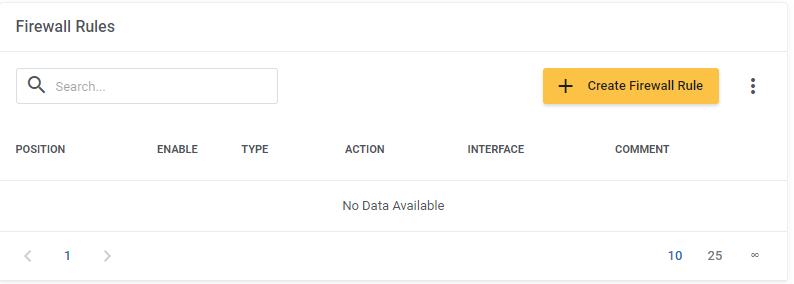
You can begin creating the firewall rules. Keep in mind that the default policies as well as the status of the Firewall are listed in the section above.

We recommend enabling the firewall and the default policies at the beginning of the process.
That way you can see if an additional rule restricts your server. MassiveGRID provides the option to create your own Firewall in a whitelisting or blacklisting model of policies. Make sure that your configurations do not restrict the server’s access to the internet. You can always disable the firewall and review the rules in order to make adjustments.
When creating a Firewall rule you can opt to restrict a specific type of traffic or to deny all traffic to a port or from a specific IP.

Always remember that in case you have an issue, MassiveGRID’s Support Department is eager to assist you. Kindly open a ticket to our Support Department with your the issues you faced and our experts will be eager to assist you.
Importing/ Exporting Firewall Rules
You can make a downloadable JSON file containing all the firewalls rules that you have configured. MassiveGRID allows its users to download the related file and restore the same rules and configurations in a new server. That way you can configure the firewall once and copy the rules to each of your machines, or you can have different rules for each server you have provisioned in MassiveGRID.
The steps to perform this action are:
Select the three dots menu as shown in the image below:

As you can see by selecting the “Download Rules” option you will have the JSON file needed. The same file can be used in a new server with the “Restore Rules” option. Select the file that you have downloaded and enable the firewall. The process is that easy.
As always you can contact us, in case you face any issues. MassiveGRID’s Support Department will assist you in securing your services according to your needs.







