Please follow the below instructions for reinstalling the preferable OS.
Auto-Install ISOs:
- Log in to MassiveGRID's Secure Customer Portal (https://portal.massivegrid.com/clientarea.php).
- Go to menu Services > My Services.
- Select the Active Virtual Private Cloud Server, you need to re-install OS (the attached image contains test services for this tutorial)
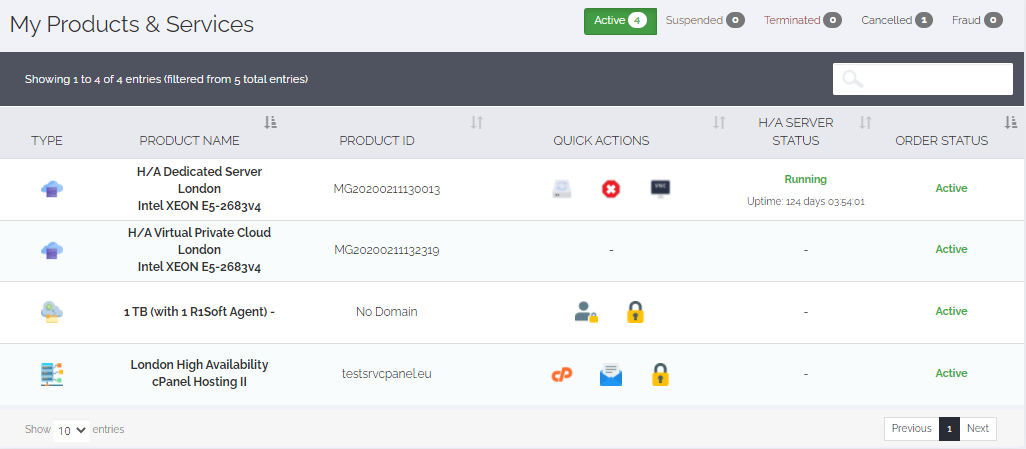
- Once selected, the overview of your server will be displayed. Under the Tab Virtual Machines, you will find the list of servers in your Private Cloud. Select the edit option for the server you wish to reinstall.
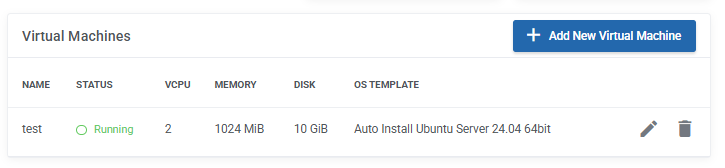
- Select the preferred deployed server you wish to re-install the Operating System by clicking on the edit server button.
- After that, select the preferred ISO list menu and use the Reinstall button.
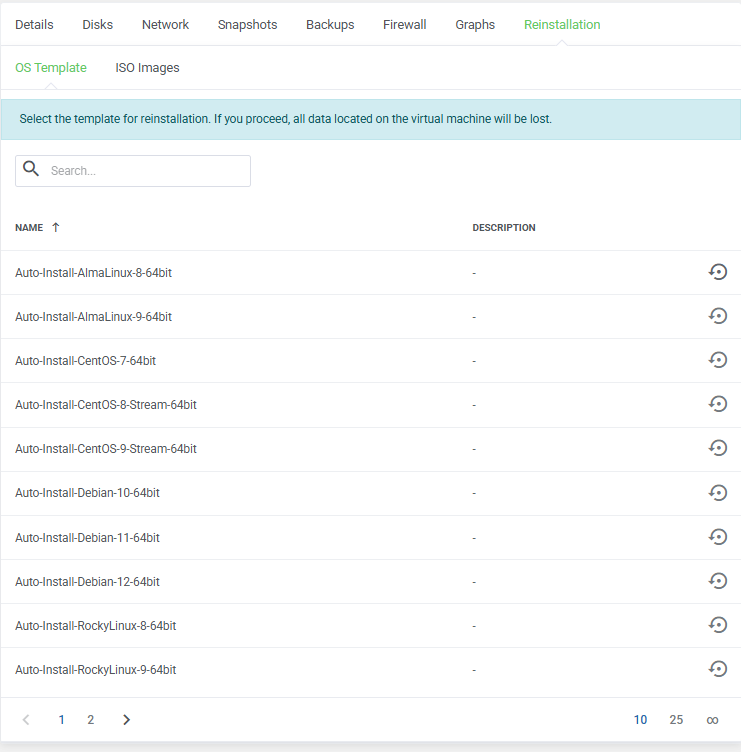
- After the reinstallation has been completed, you can access the server from NoVNC Console or opt to use SSH (the default port for our servers is 51821).
- If you opt to use the Auto Installation of Windows Templates from the ISO Images, the default password is: letMeIn!
We hope that you find the process easy to use. In case you require any assistance, our Support Department is eager to assist you in either our Live chat or via our Ticketing System.







