Re-Installation of OS using Auto-Install ISOs from Secure Customer Portal
Please follow the below instructions for reinstalling the preferable OS.
Auto-Install ISOs:
- Log in to MassiveGRID's Secure Customer Portal (https://portal.massivegrid.com/clientarea.php).
- Go to the menu and select Services > My Services.
- Select the Active Server, you need to re-install OS (the attached image contains test services for this tutorial).
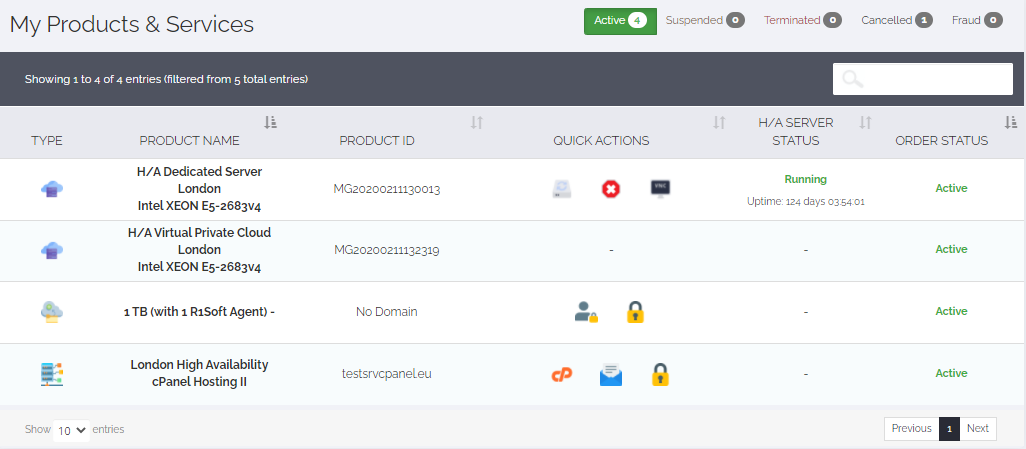
- Once selected, the overview of your server will be prompted. Select Manage/Stats Tab in order to proceed with the OS/ISO selection.
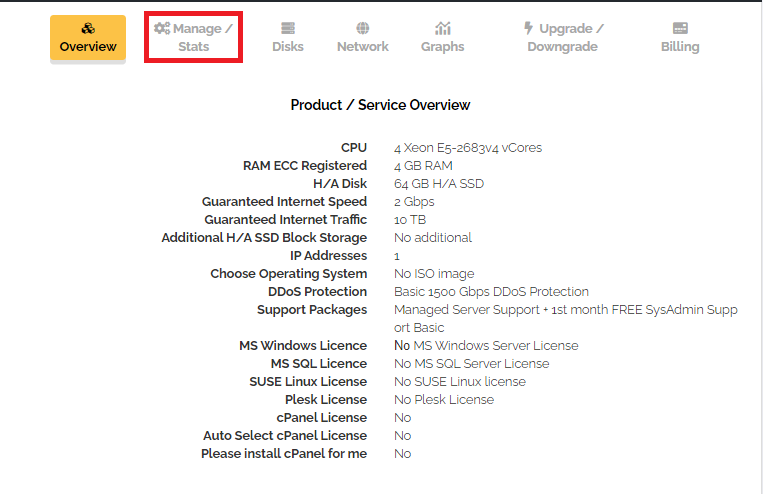
- Select the edit VM icon from at the end right of the Information Line
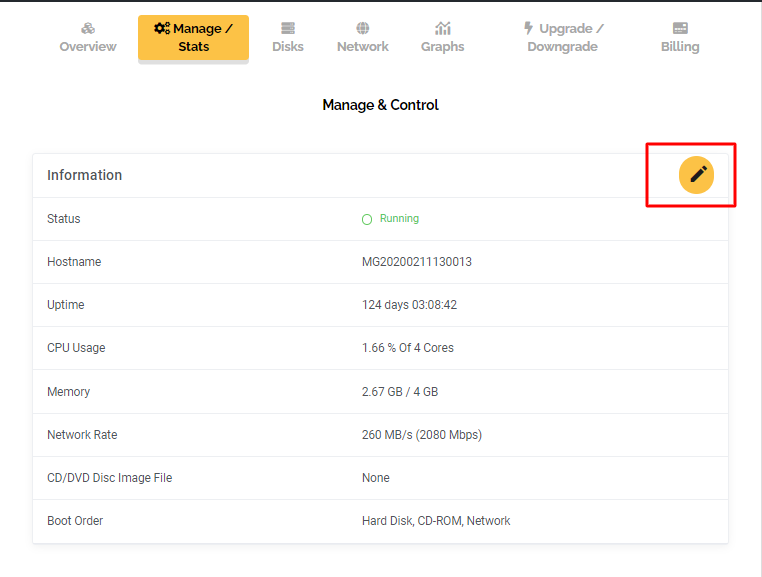
- Select the preferable Auto installation ISO from the drop-down ISO menu and select Save Changes.
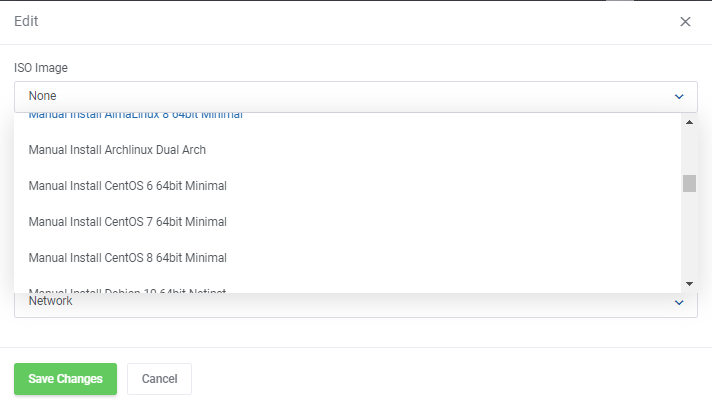
- Open noVNC console by navigating on the right sidebar under the Actions Tab
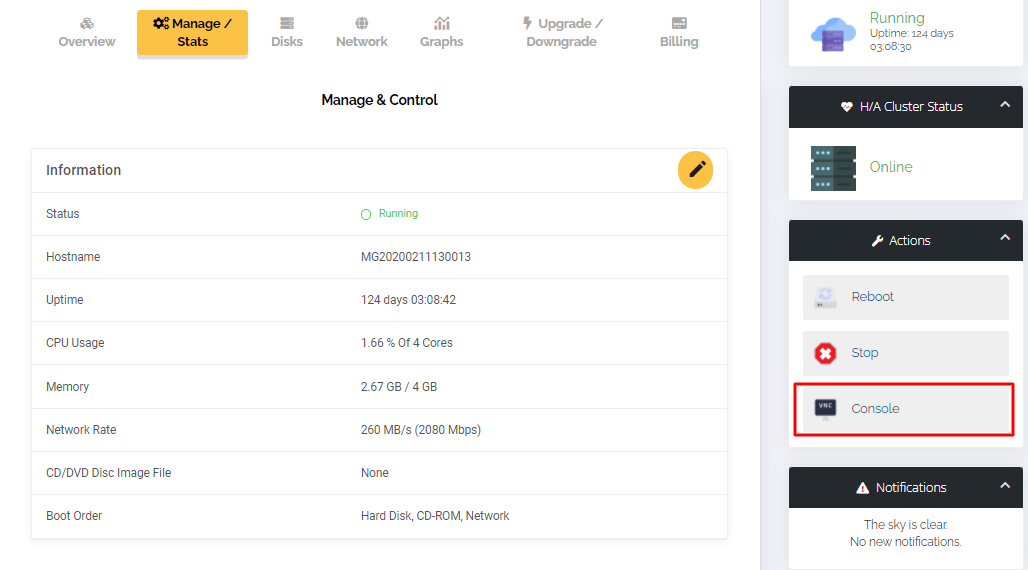
- Click on the Commands button and select Reset.
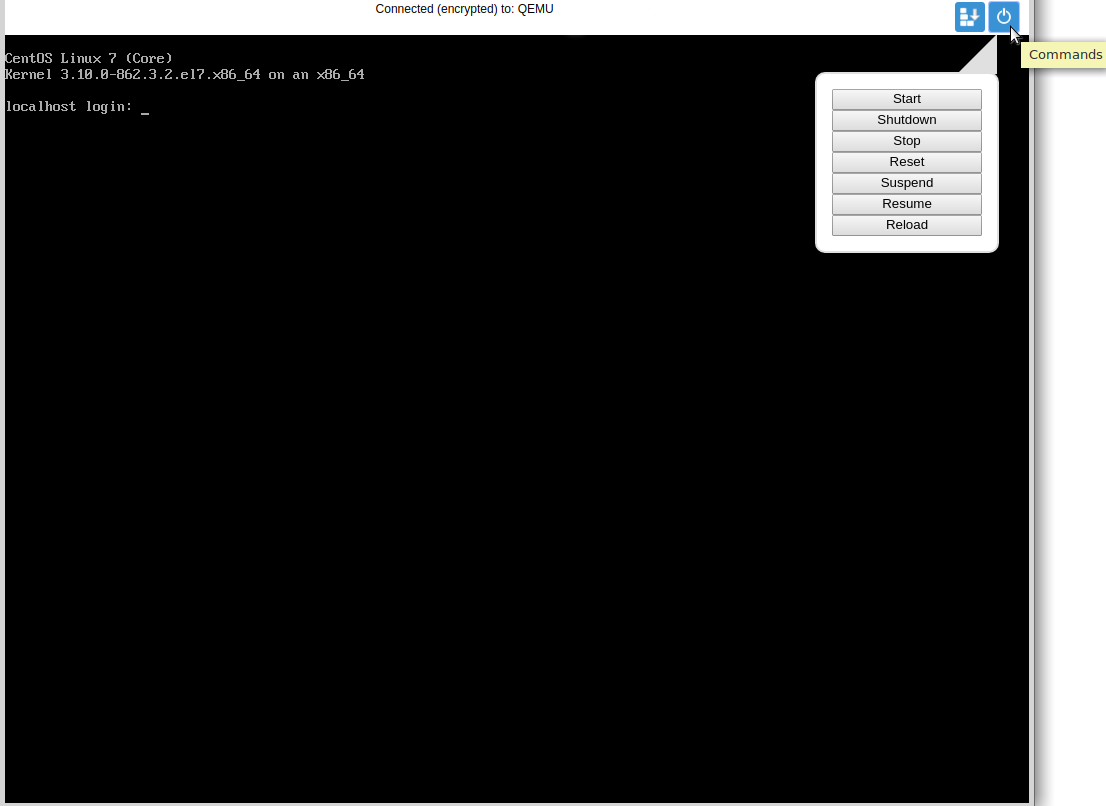
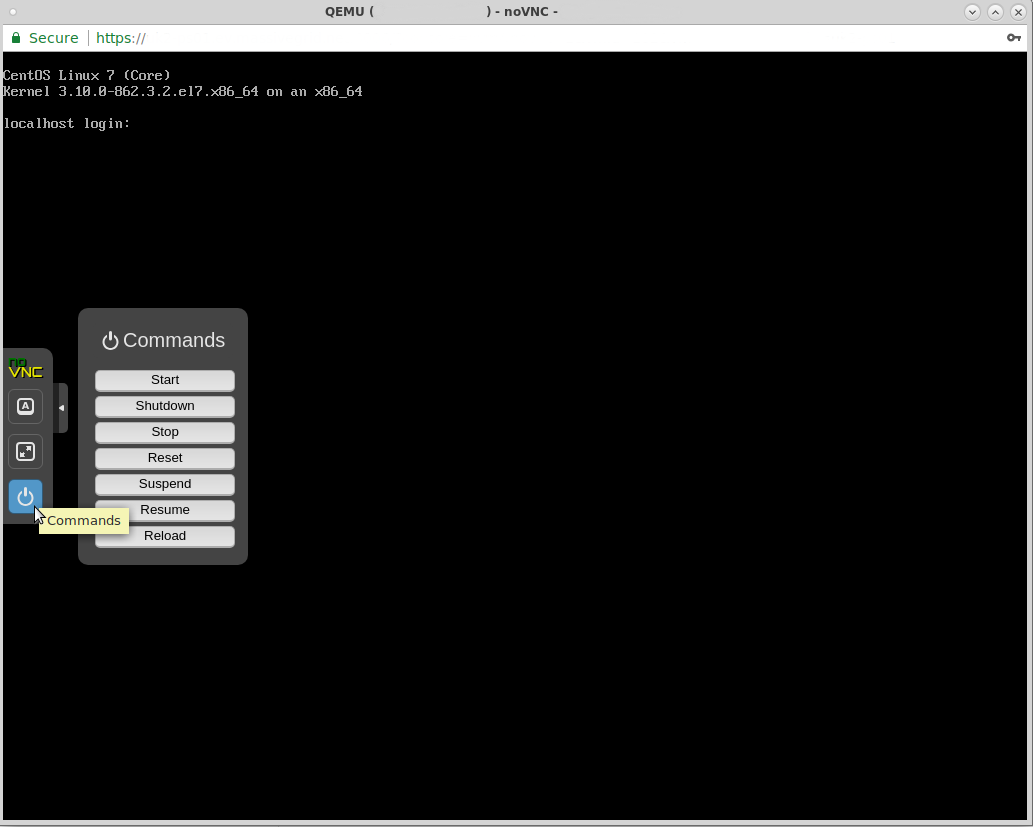
- At the boot screen below ESC a couple of times make sure that you enter the boot menu. You will be prompted to either screen:
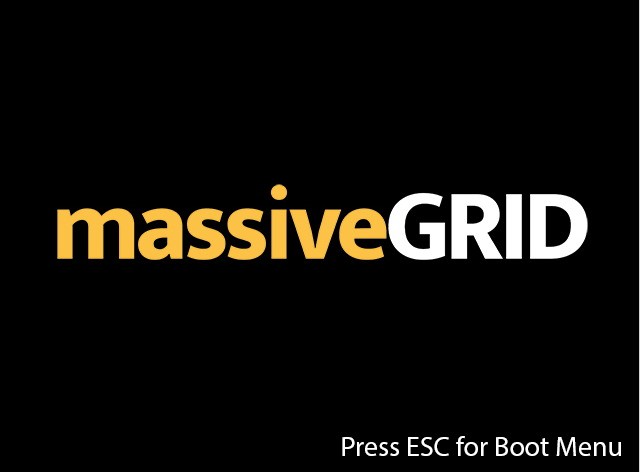

- You will be prompted in the boot menu as the picture below. Choose the 2nd option "DVD/CD".
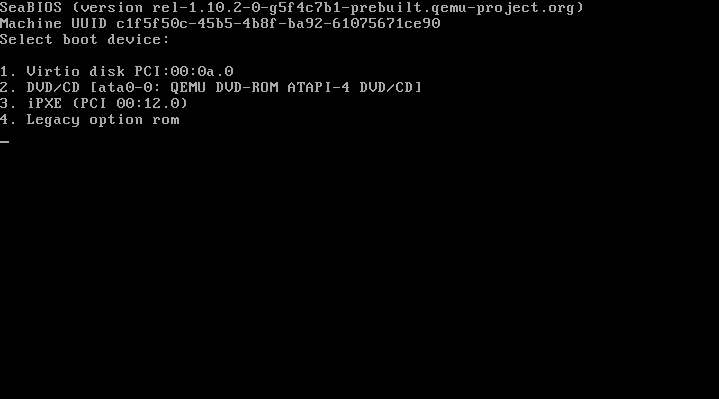
- Watch auto installation from the open NoVNC Console session. Once the installation is completed, kindly proceed by unmounting the Auto-Install ISO from the Virtual CD/DVD Drive and selecting Save Changes. You can log in with default pre-setup credentials (username: root (for Linux) or Administrator (for Windows), password: letMeIn!) by using SSH/RDP remote access port 51821.







