Re-Installation of OS using Manual Install ISOs from Secure Customer Portal
Please follow the below instructions for reinstalling the preferable OS.
Manual Install ISOs:
- Log in to MassiveGRID's Secure Customer Portal (https://portal.massivegrid.com/clientarea.php).
- Go to menu Services > My Services.
- Select the Active Virtual Private Cloud Server, you need to re-install OS (the attached image contains test services for this tutorial)
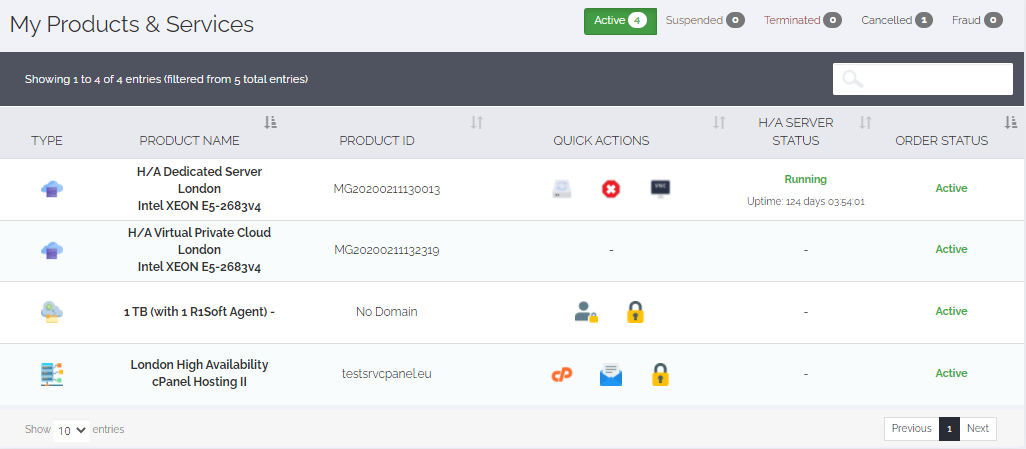
- Once selected, the overview of your server will be prompted. Select Manage/Stats Tab in order to proceed with the OS/ISO selection.
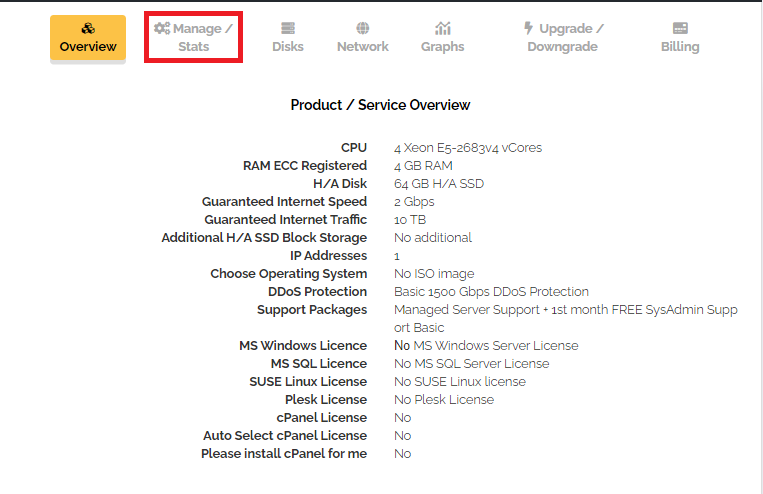
- Select the preferable deployed server you wish to re-install the Operating System by clicking on the edit server button
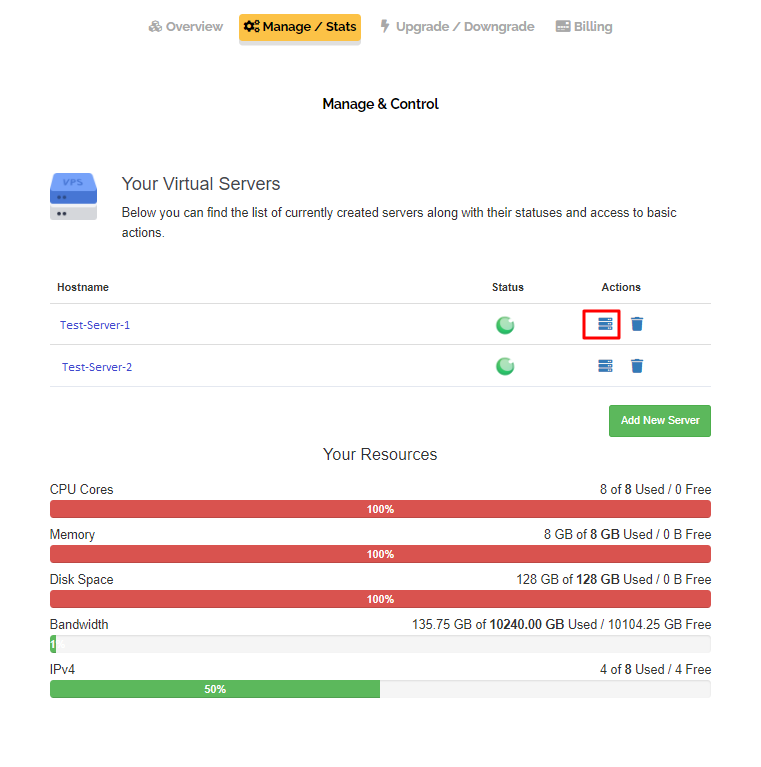
- Select the edit at CD/DVD Disc Image File section to proceed with the list of Manual ISO images
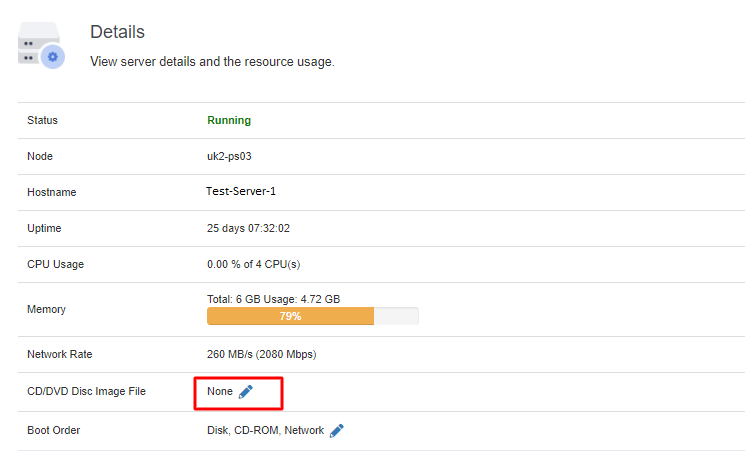
--Select the preferable Manual installation ISO from the drop-down ISO menu and select Save Changes
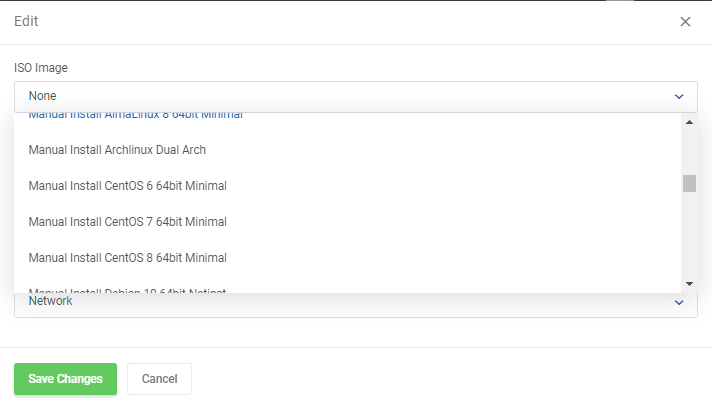
- Open noVNC console by navigating on the right sidebar under the Manage VM Tab
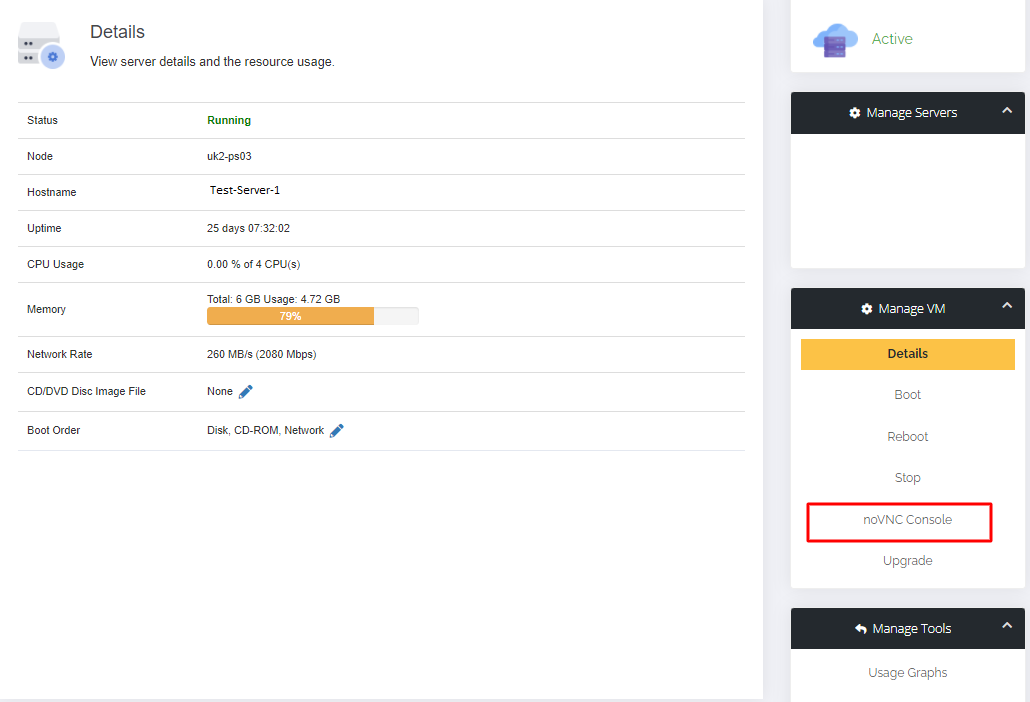
- Click on the Commands button and select Reset.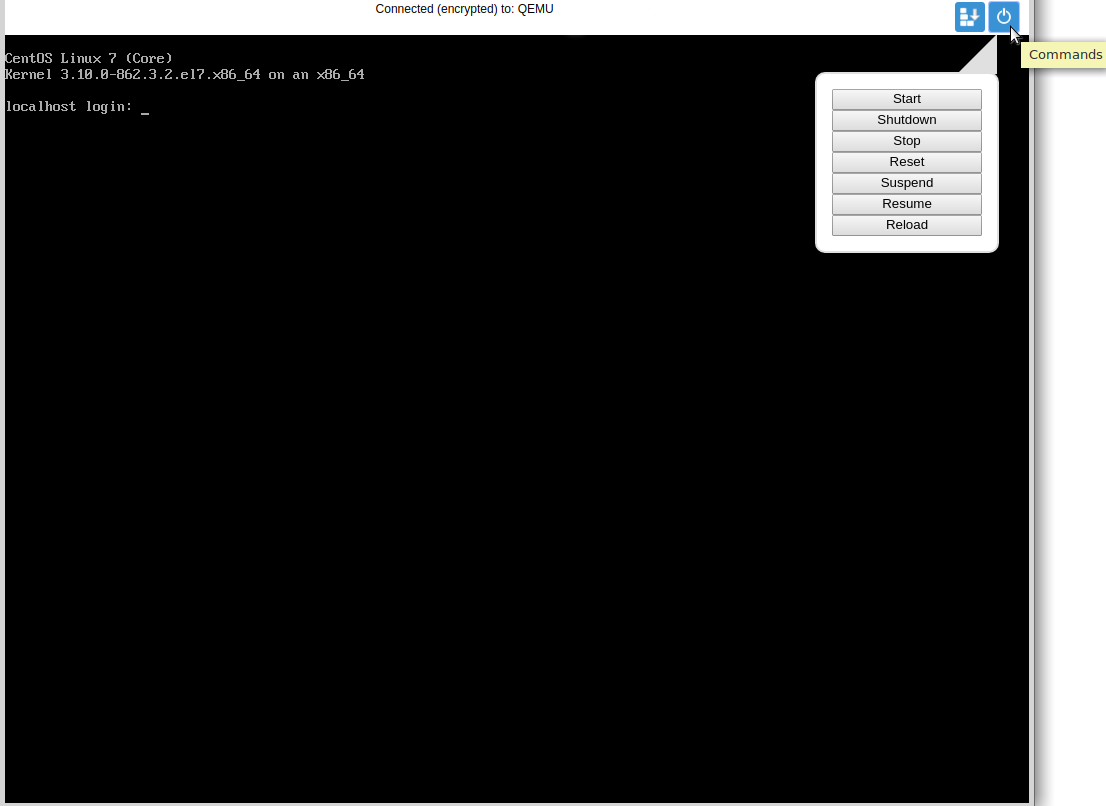
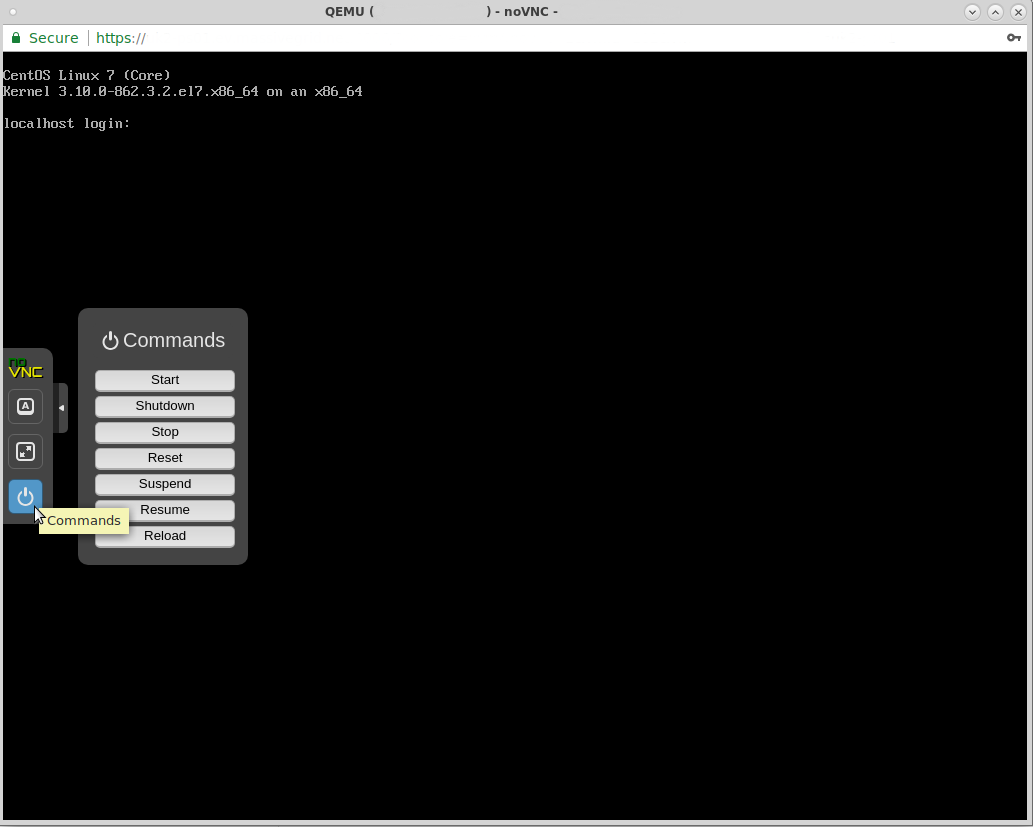
- At boot screen press ESC & choose the 2nd option "DVD/CD".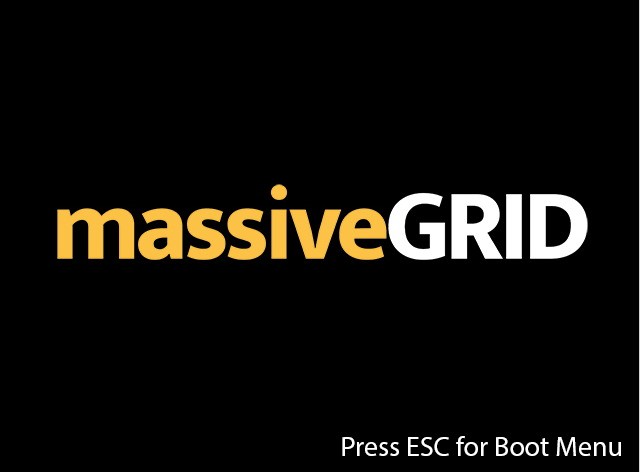
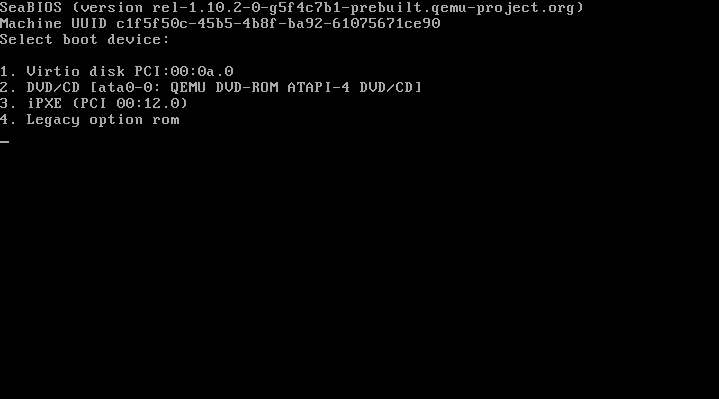
- Continue to the reinstallation following the OS instructions. Once the installation is completed, kindly proceed by unmounting the Manual Install ISO from the Virtual CD/DVD Drive and selecting Save Changes.







