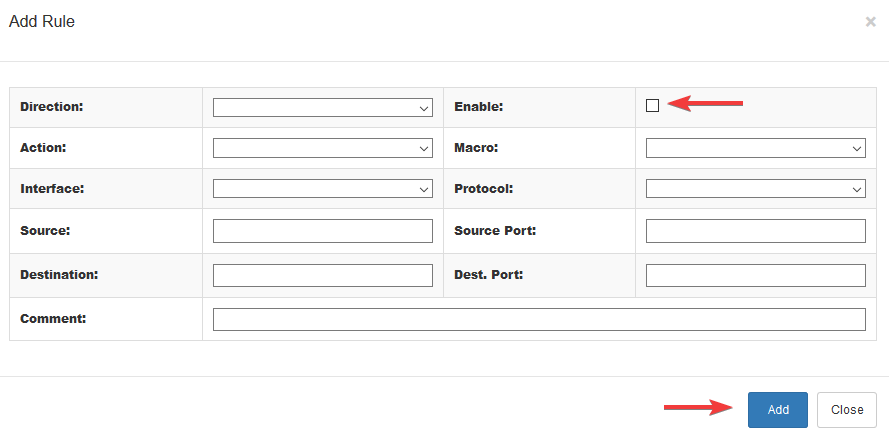From your client area choose your private cloud in which you want to configure the firewall. 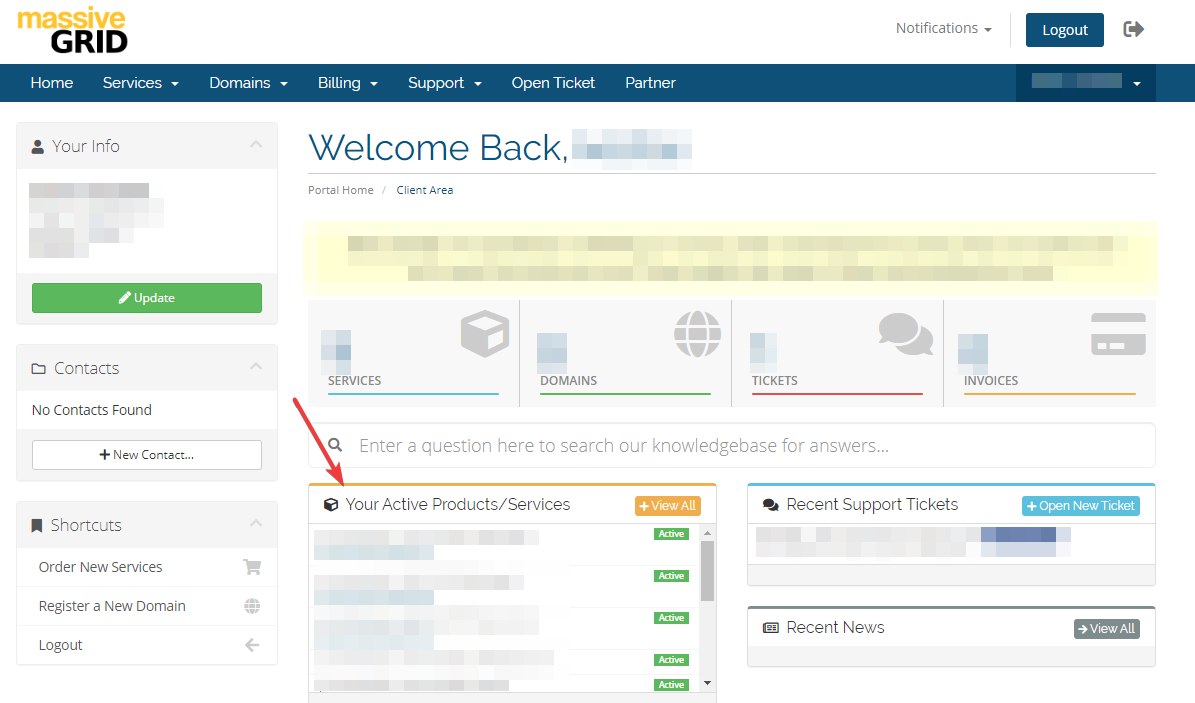
Choose the hostname of your server.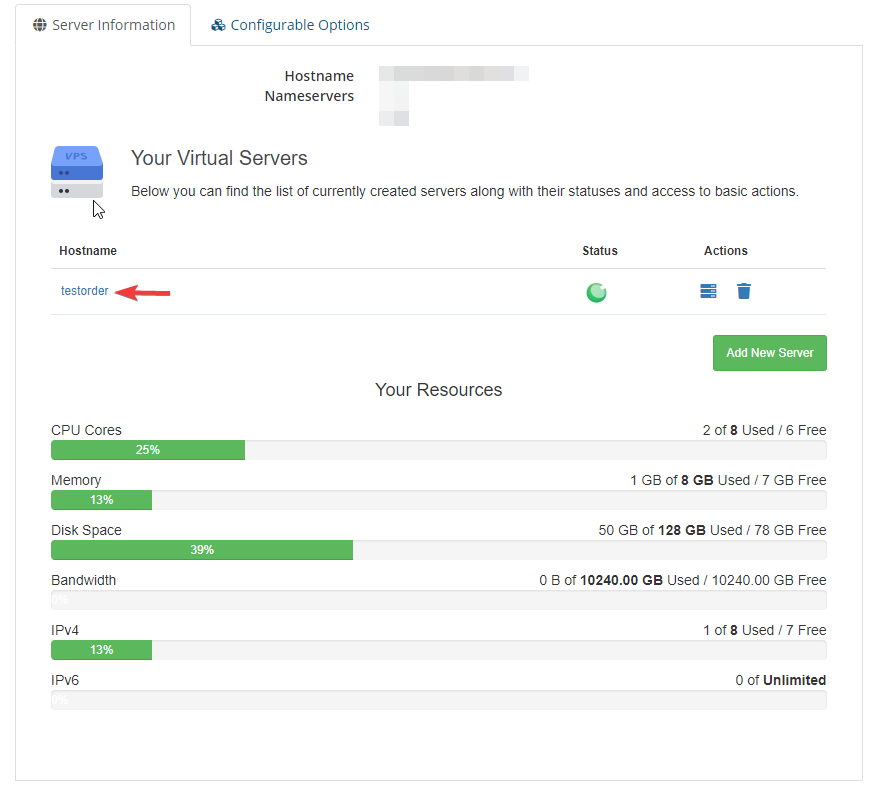
Choose the Firewall Options and then click the edit button.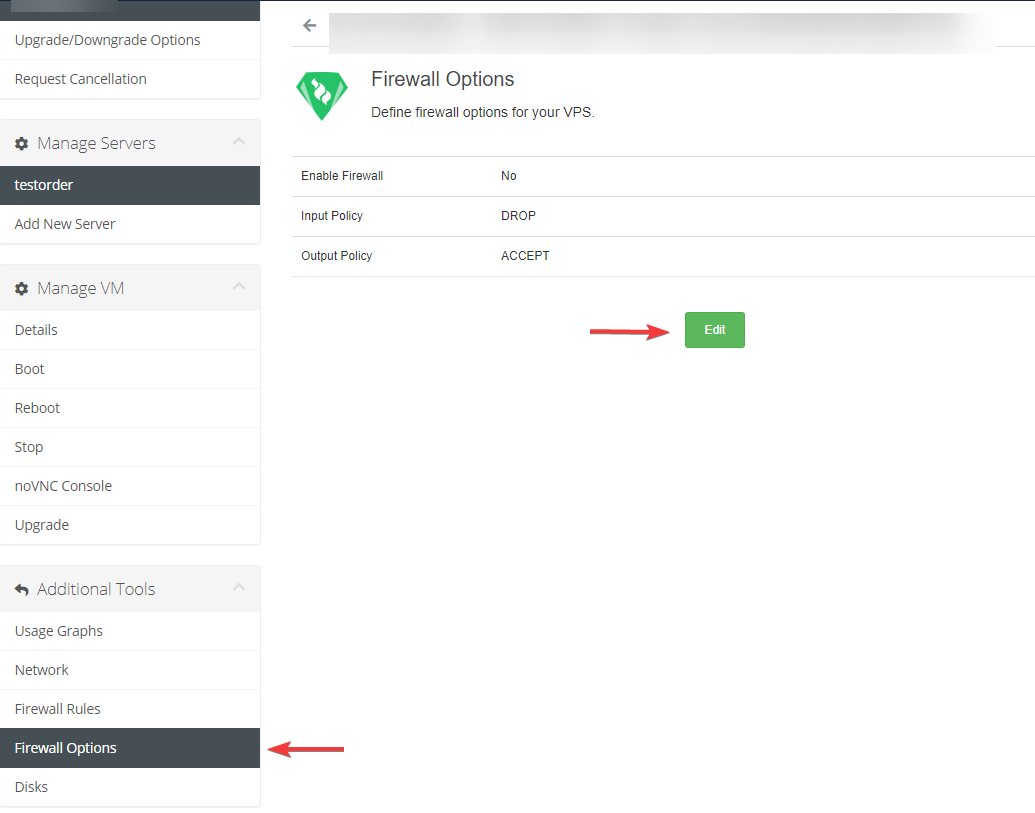
Tick the Enable Firewall box and save changes.
Now the firewall allows outgoing traffic and blocks all incoming traffic for the selected server.
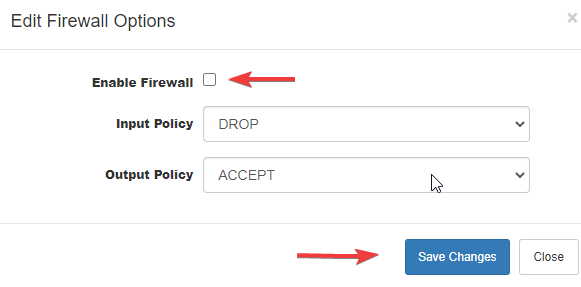
To configure the firewall, choose Firewall Rules and then the add button.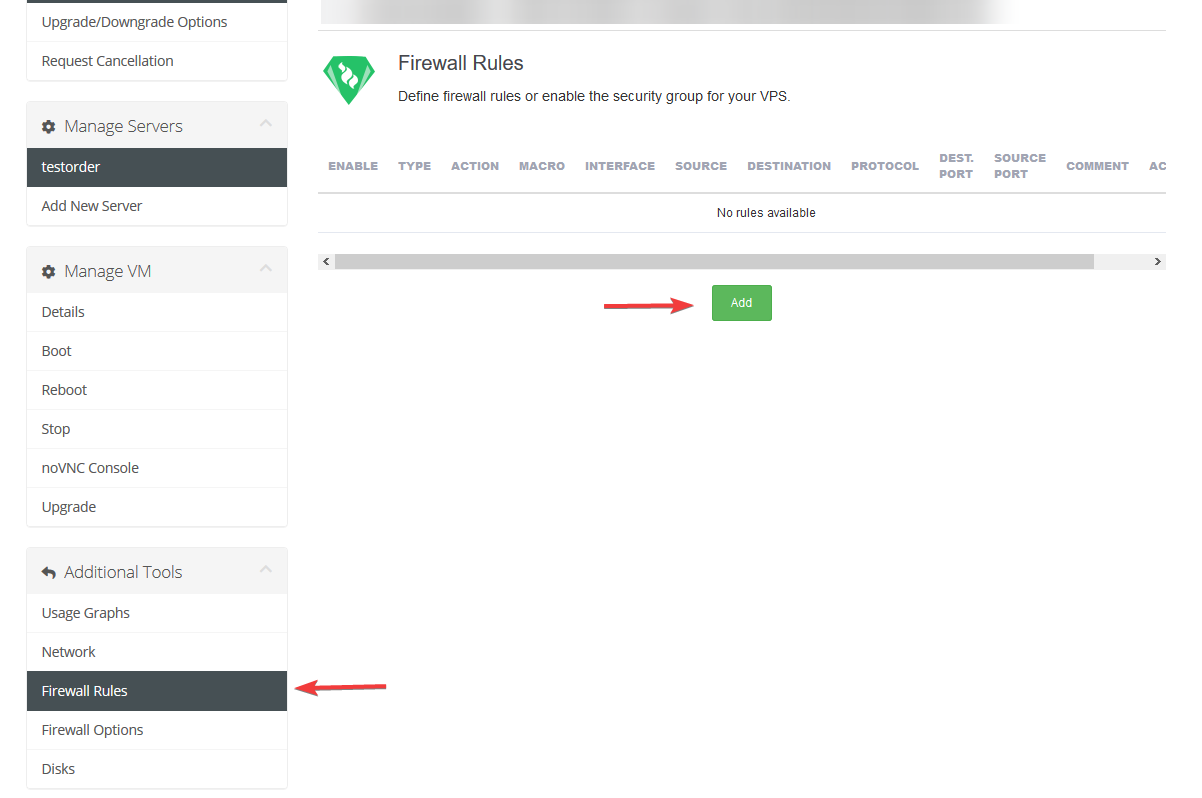
From the popup window, you can edit your firewall options, net0 at the firewall rules should be the public network, and net1 the private network. After adding your rules tick the enable field and click add.
Your firewall rule is now applied.