For extra security for your services, you can enable, for login to MassiveGRID's Secure Customer Portal, the Two Factor Authentication.
1) Download a One Time Password generator application on your mobile phone or tablet. We suggest you the FreeOTP Authenticator from Red Hat.
If you have an Android device, the application link is https://play.google.com/store/apps/details?id=org.fedorahosted.freeotp&hl=en
If you have an iOS device, the application link is https://itunes.apple.com/us/app/freeotp-authenticator/id872559395?mt=8
2) Login to your Secure Customer Portal at https://portal.massivegrid.com , then visit the URL https://portal.massivegrid.com/clientarea.php?action=security and click "Click here to Enable"
3) Open the downloaded application on your mobile phone, scan the QR Code and at the next screen enter the security code generated by your One Time Password generator application.
4) Please keep at a safe place the generated recovery key that will be displayed to you. This can be used if you lose or do not have with you the device with the One Time Password generator application.
Note that the recovery key can be used only one time. If you use it, a new one will be immediately displayed to you.
For your next login to MassiveGRID's Secure Customer Portal, after entering your e-mail and password an one time password, generated from the One Time Password generator application, will be requested from you.